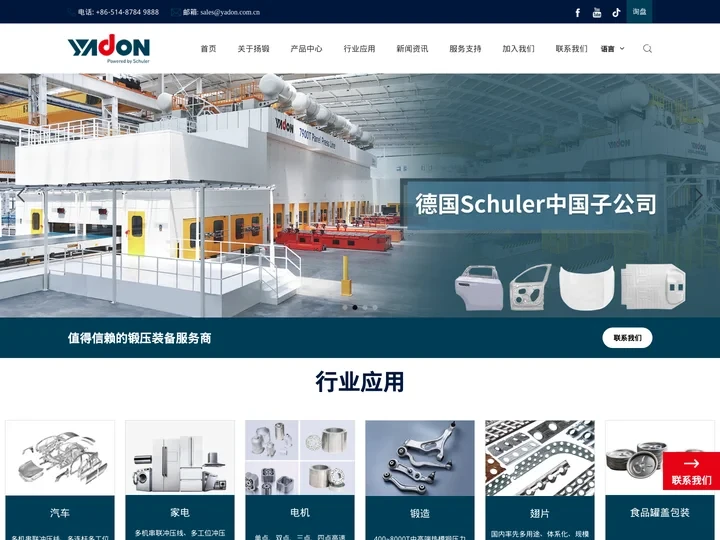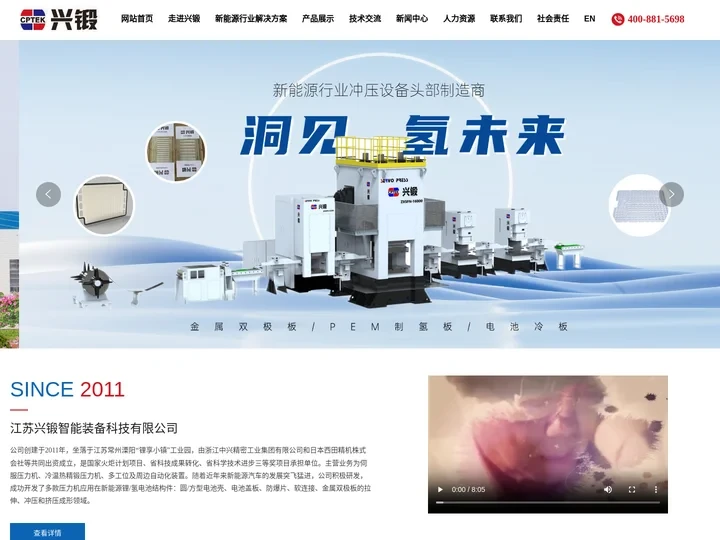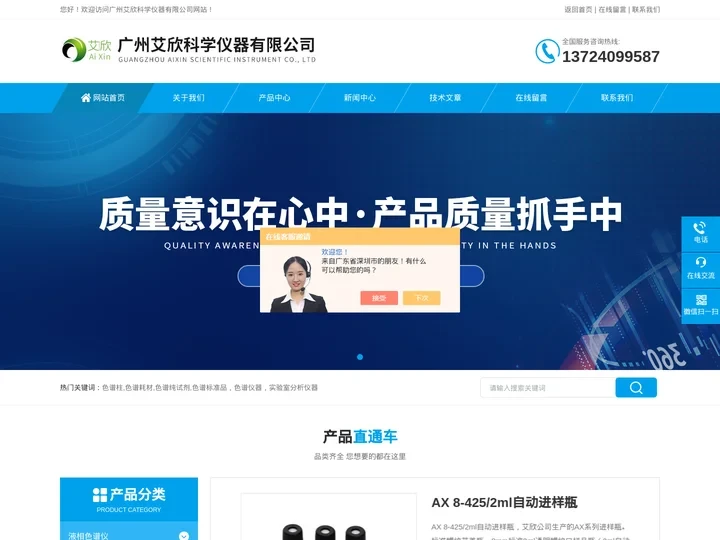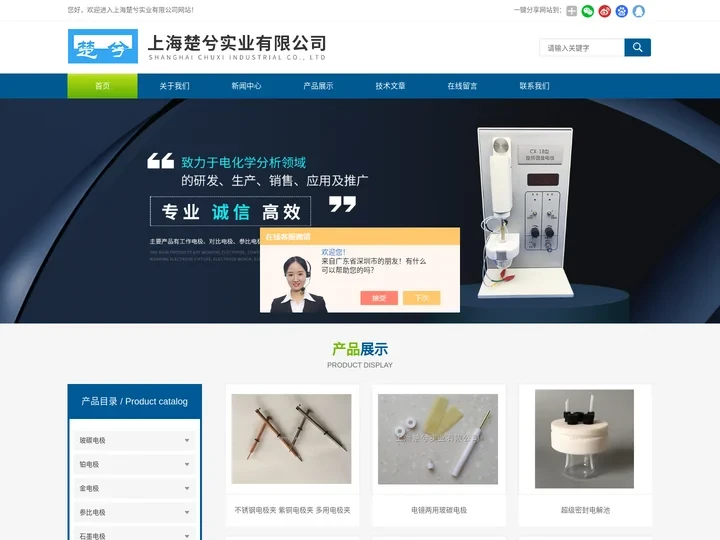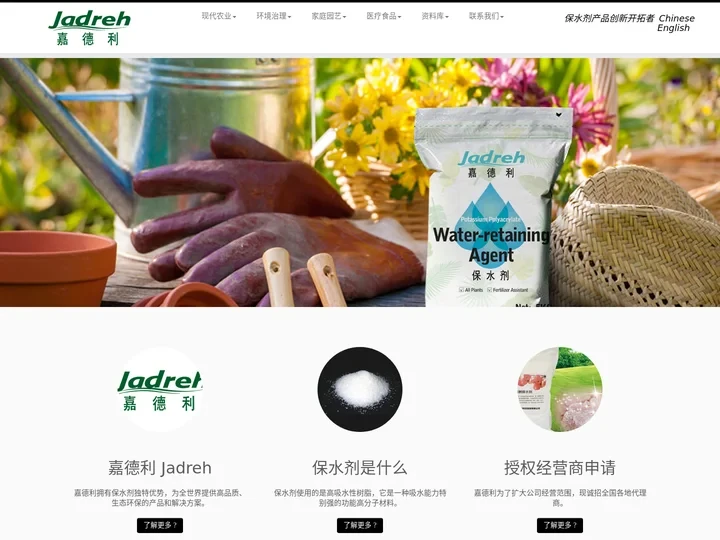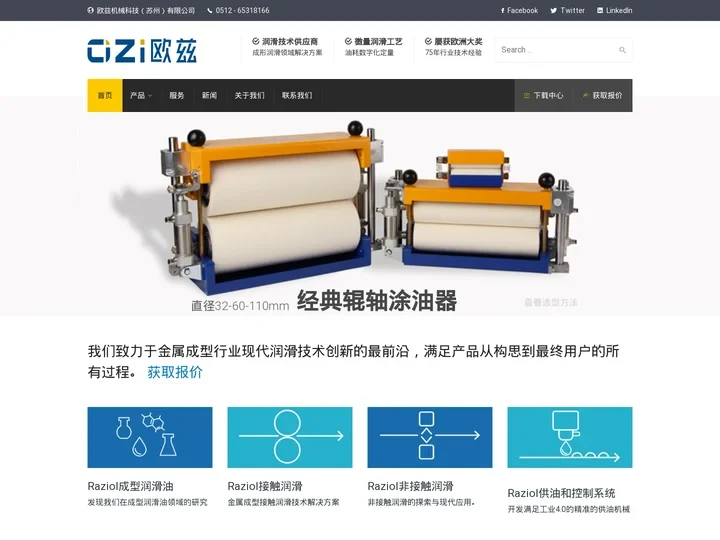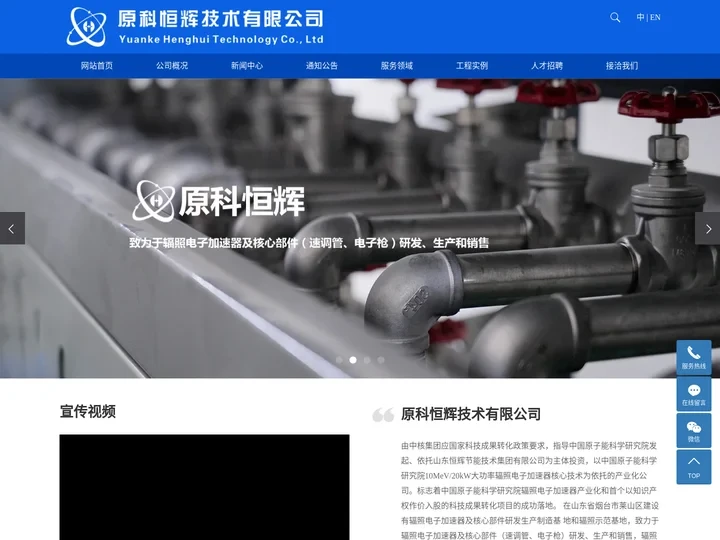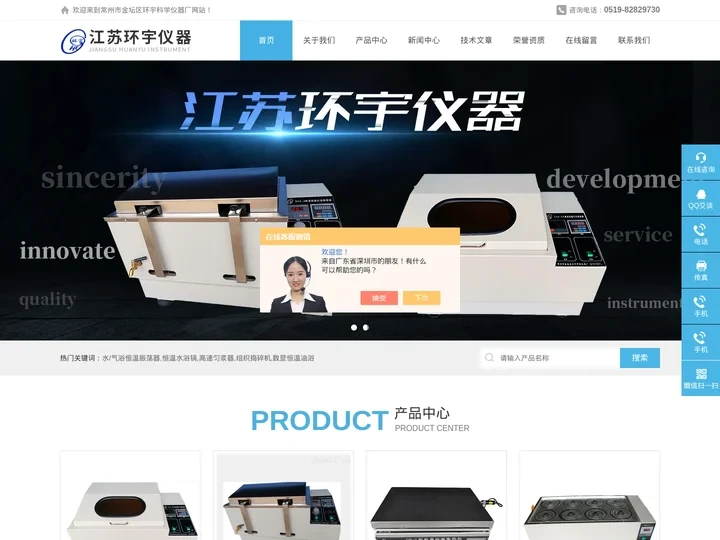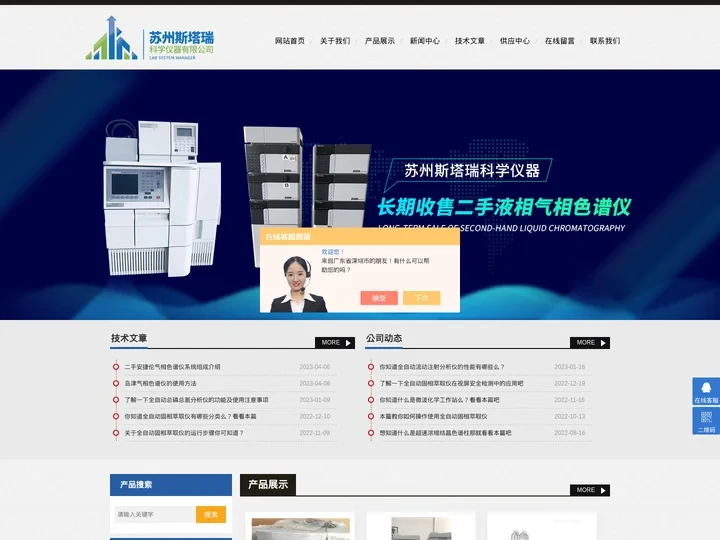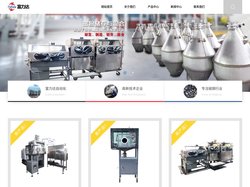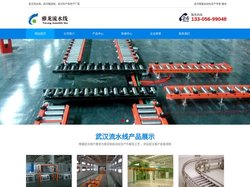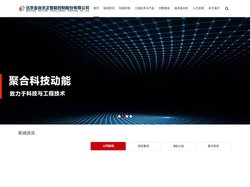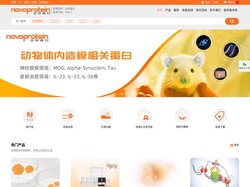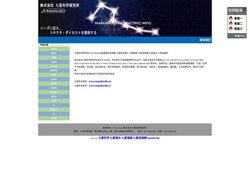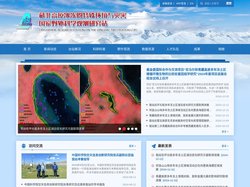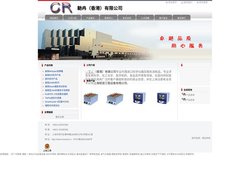Coco Message Animation Coco is a CSS framework designed for developing beautiful and modern web applications. It offers a range of pre-built components and styles to simplify the development process. In this example, we will create a message animation using Coco.
HTML Structure
To start, let’s create an HTML structure for our message animation. We will use div elements to represent the circular progress circle and the background of the stage.
<div class="coco-msg-progress"></div>
<div class="coco-msg__circle"></div>
<div class="coco-msg__background"></div>
CSS Styles
Next, we need to apply the necessary CSS styles to our HTML elements. The following CSS code will define the appearance of the progress circle, the background, and the stage.
[class^=coco] {
box-sizing: border-box;
outline: none;
}
.coco-msg-progress {
width: 13px;
height: 13px;
}
.coco-msg__circle {
stroke-width: 2;
stroke-linecap: square;
fill: none;
transform: rotate(-90deg);
transform-origin: center;
}
.coco-msg__background {
stroke-width: 2;
fill: none;
}
.coco-msg-stage {
position: fixed;
top: 20px;
left: 50%;
width: auto;
transform: translate(-50%);
}
JavaScript Animations
Finally, we can add some animations using JavaScript to make the progress circle move around the stage. Here’s an example code snippet that uses CSS keyframes and @keyframes syntax to animate the progress circle’s movement.
”`javascript const circle = document.querySelector(‘.coco-msg__circle’); const stage = document.querySelector(‘.coco-msg-stage’); const duration = 1000; // Animation duration in milliseconds (adjust as needed) const interval = 50; // Animation update interval in milliseconds (adjust as needed) let progress = 0; // Initial progress value (0 to 1) let animationId; // Store the animation ID to pause/resume it later (if needed)
// Function to update progress and trigger animations based on progress value
function updateProgress() {
progress += interval / duration * (Math.random() > 0.5 ? 1 : -1); // Randomize progress direction every few updates
circle.style.transform = rotate(${progress * Math.PI * 180}deg); // Update the rotation value of the circle element based on progress value
}
// Start the animations when the page loads or after a certain event (e.g. button click) triggers them again document.addEventListener(‘DOMContentLoaded’, updateProgress); // Update progress initially when the page loads // You could also listen for a specific event (e.g. button click) and trigger the animations again accordingly (e.g. uncommenting the following line) // document.addEventListener(‘click’, updateProgress); // Uncomment this line if you want to trigger animations on button click instead of initial load (you would need to attach it to a specific button element)